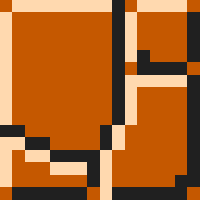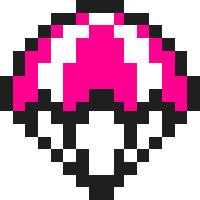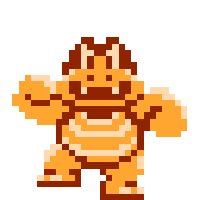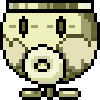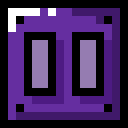| Game Styles
|
| Levels can be created in seven different unique game styles. Players can switch between any of the game styles freely at any point during the creation process. Styles previously labeled as "Extra Game Styles" are now compatible with
|

|
Mario may only be able to run, jump, and crouch in the 1985 NES classic Super Mario Bros., but don't let the simplicity of this game style hold you back! In this style, Mario is also a little more floaty, and he can utilize several unique power-ups like the Weird Mushroom.
|

|
Though its features may seem strange, the Super Mario Bros. 2 game style, based on the localization of Yume Kōjõ: Doki Doki Panic, allows you to create the courses of your dreams just like any other. Whether it's plucking vegetables or flying with rockets, it's hard not to find something to like about this quirky NES sequel from 1988.
|

|
Released on the NES in 1990, Super Mario Bros. 3 expands on the original by adding the abilities to slide down slopes and grab items to Mario's move pool along with several other new features. If you get a Super Leaf, Mario can even build up enough speed to fly in his new raccoon form!
|

|
Super Mario World brought Mario to the SNES in 1991, and with him new features, such as the spin jump, allowing Mario to bounce off of certain spiked enemies, and the Cape Feather, a useful tool for flying. Mario's dinosaur friend Yoshi was even introduced here!
|

|
As one of the earliest portable Mario platformers, dating back to 1992, Super Mario Land 2: 6 Golden Coins was originally displayed in black and white due to the Game Boy's color limitations. Don't worry, though; Mario can still run and jump just like he always could, and the Carrot power-up gives him a new rabbit form with a superb hovering ability!
|

|
The 2012 Wii U release New Super Mario Bros. U carries over many mechanics from its predecessors present in this game style, like wall jumping, ground pounding, and air twirling. The Propellor Mushroom makes flying a breeze, and the 2.5D visuals provide a nice alternative to other game styles.
|

|
Adapted from a 2013 3D platformer for the Wii U, the Super Mario 3D World game style has been changed to work as a 2.5D game style complete with several moves taken directly from the game, like long jumps and somersaults. This style's physics work a bit differently, but who doesn't love climbing and pouncing around as a cat with the Super Bell?
|
| Course Themes
|

Ground
|
The Ground course theme is a basic grassy plain featuring flowers and bushes as decorations. In the Super Mario Bros. game style, the Ground theme appears with a brick-like layout. Switching to the night version of this course theme will unlock the Strange Behaviors course effect, which is active in the night Ground theme by default unless turned off.
|

Underground
|
The Underground course theme appears as a cavern below the surface with darker colors. Switching to the night version of this course theme will unlock the Upside Down course effect, which is active in the night Underground theme by default unless turned off.
|

Underwater
|
The Underwater course theme is an undersea area complete with marine plant life. By default, this course theme has the Underwater course effect active, though this can be turned off. Switching to the night version of this course theme will unlock the Darkness course effect, which is active in the night Underwater theme by default unless turned off.
|

Desert
|
The Desert course theme features a dry, arid wasteland covered in sand. Switching to the night version of this course theme will unlock the Sandstorm course effect, which is active in the night Desert theme by default unless turned off.
|

Snow
|
The Snow course theme covers the ground in snow, providing a cold aesthetic with light colors. Switching to the night version of this course theme will unlock the Slippery Ground course effect, which is active in the night Snow theme by default unless turned off.
|

Ghost House
|
The Ghost House course theme features the interior of a haunted mansion good for courses with strange layouts. Switching to the night version of this course theme will unlock the Darkness course effect, which is active in the night Ghost House theme by default unless turned off.
|

Beach
|
The Beach course theme is set in a sunny tropical area close to the water. By default, the Water Level course effect is present in this course theme but can be turned off. Switching to the night version of this course theme will unlock the Inverse Water Level course effect, which is active in the night Beach theme by default unless turned off.
|

Sky
|
The Sky course theme is a space above the clouds, making it usually suitable for courses with little solid terrain. Switching to the night version of this course theme will unlock the Low Gravity course effect, which is active in the night Sky theme by default unless turned off.
|

Forest
|
The Forest course theme takes place in a jungle setting next to a creek. By default, the Water Level course effect is active in the Forest course theme but can be turned off. Switching to the night version of this course theme will unlock the Poison Level course effect, which is active in the night Forest theme by default unless turned off.
|

Graveyard
|
The Graveyard course theme is an outdoor haunted area with a spooky atmosphere. Switching to the night version of this course theme will unlock the Fog Layer course effect, which is active in the night Graveyard theme by default unless turned off.
|

Mountain
|
The Mountain course theme is set high up on the path of a tall mountain in the sky. Switching to the night version of this course theme will unlock the Fuzzy Wall course effect, which is active in the night Mountain theme by default unless turned off.
|

Tower
|
The Tower course theme is inside of a stone tower often useful for vertical sub-areas. Switching to the night version of this course theme will unlock the High Gravity course effect, which is active in the night Tower theme by default unless turned off.
|

Volcano
|
The Volcano course theme appears to have volcanoes in the background with a layer of lava below. By default, this course theme has the Lava Level course effect active, though it can be turned off. Switching to the night version of this course theme will unlock the Meteor Shower course effect, which is active in the night Volcano theme by default unless turned off.
|

Airship
|
The Airship course theme is an area in the sky built on flying ships with a bobbing camera. Switching to the night version of this course theme will unlock the Rainstorm course effect, which is active in the night Airship theme by default unless turned off.
|

Castle
|
The Castle course theme is a castle belonging to Bowser with a bridge and axe at the end. By default, this course theme has the Lava Level course effect active, though it can be turned off. Switching to the night version of this course theme will unlock the Air Swimming course effect, which is active in the night Castle theme by default unless turned off.
|
 Terrain Terrain
|

Ground
|
Ground is a solid form of terrain that can be used to form floors, walls, or ceilings. Ground tiles are flat and cannot be destroyed, but they can now hide certain items inside of them that will form grass tufts on top of the ground tile. These items can be either plucked up by players (except for in the Super Mario Bros. game style), pulled up by Swinging Claws, or pushed up by rising Monty Moles. Ground tiles will change visually depending on both the course theme and the manner in which they are arranged.
|
 Items Items
|

Parachute
|
Parachutes can be attached to enemies and items to make them descend from the sky slowly, disappearing when they hit the ground. However, Parachutes are now placeable items, and up to three can be attached to an object or enemy at once, with each additional Parachute making the target fall even slower. Tapping and holding on Parachutes allows them to be switched to Balloons, but Balloons and Parachutes cannot be attached to the same thing at the same time.
|
Balloon
|
Balloons are the alternate form of Parachutes, causing enemies and objects to rise upward until they hit either a ceiling or the top of the screen. Like Parachutes, up to three Balloons can be attached to an enemy or object at once, though Balloons and Parachutes cannot both be attached to anything at the same time. Adding additional Balloons to an object or enemy will cause it to rise upward faster.
|
 Enemies Enemies
|

Boom Boom
|
Boom Boom acts as a boss, dying after being jumped on three times. He will chase Mario, occasionally stopping to either jump towards them. When jumped on, Boom Boom will halt briefly to extend spikes out from his shell, making him temporarily invincible. With Wings, Boom Boom will fly above Mario, swooping down to attack. Holding on Boom Boom will allow him to be changed into a Boom Boom Shell.
|
Boom Boom Shell
|
The Boom Boom Shell is a large, two-block-wide shell that can be kicked when hit and can also be worn by Mario if he picks it up or it falls onto him directly. Mario wears the Boom Boom Shell on his backside, fully protecting him from hazards directly behind him. Spikes can protrude out from the shell for a second if the run button is pressed, damaging enemies from behind or even sticking into any type of wall, granting Mario an additional jump and allowing him to repeatedly jump off of a single wall. The Boom Boom Shell can be worn along with any other power-up except for the Big Mushroom.
|
| Koopa Clown Cars are aerial vehicles that are able to move in any direction. Certain items and enemies are able to be placed inside Koopa Clown Cars, and Mario is able to ride in empty Koopa Clown Cars as well. Koopa Clown Cars will bump against anything they come into contact with, but bumping into spikes will cause them to become dizzy and uncontrollable for a short amount of time. Hitting an enemy with the Koopa Clown Car from above will act as if Mario had jumped on the enemy. Holding the Koopa Clown Car in the editor allows it to be changed into various different forms.
|

Koopa Clown Car
|
| Fire Koopa Clown Cars act almost identical to Koopa Clown Cars, but they are additionally able to shoot damaging fireballs as projectiles horizontally that Mario can use by pressing the run button. Holding the run button will allow for a larger fireball to be charged that will destroy blocks upon contact and will pass through basic enemies. If Fire Mario rides a Fire Koopa Clown Car, three fireballs will be fired from its mouth instead of one with the extra two flying diagonally instead of horizontally.
|

Fire Koopa Clown Car
|
| Ice Koopa Clown Cars function similarly to Fire Koopa Clown Cars but fire freezing ice balls horizontally instead of fireballs. Like the Ice Flower's ice balls, the Ice Koopa Clown Car's will encase most basic enemies in a frozen block that can be picked up, thrown, and shattered. Ice balls fired by enemies in Ice Koopa Clown Cars will damage Mario upon contact, but will also freeze him in place. A large ice ball that can destroy blocks and freeze any enemy it passes through can also be charged by holding the run button, and three ice balls will be fired if Ice Mario is riding in the Ice Koopa Clown Car.
|

Ice Koopa Clown Car
|
| Instead of fireballs or iceballs, Super Koopa Clown Cars have the ability to fire superballs that appear similar to the missiles fired by the Sky Pop in Super Mario Land. Superballs will bounce off of any surface including other Koopa Clown Cars until they hit an enemy or stay on-screen for too long. Superball Mario can fire three superballs while riding in a Super Clown Car, and large superballs that pass through enemies can be charged by holding the run button and fired by releasing it. Superballs fired from enemies' Super Koopa Clown Cars will damage Mario upon contact with him.
|

Super Koopa Clown Car
|
 Gizmos Gizmos
|

Arrow Sign
|
Arrow Signs can be placed in the background to guide the player towards a certain direction. Tapping on an Arrow Sign will change its direction, but holding it will allow it to be changed into a Stop Sign.
|
Stop Sign
|
Stop Signs are the alternate forms of Arrow Signs and can be placed in the background to show players directly where to stop. Like Arrow Signs, Stop Signs can be tapped to change the direction they point.
|
| Pause Blocks are switch blocks that, when hit, will cause every object in the stage to stop moving for a short amount of time. However, this will not stop Mario's movement, and Mario is still able to interact with items, enemies, and platforms while they are paused. Throwing items in this state will unpause them for the rest of the timer's duration. If an object affected by gravity is falling in midair when the Pause Block is hit, the object will freeze in the air until the timer ends.
|

Pause Block
|

Looping Wall
|
Looping Walls will teleport Mario and any objects when they pass through one side of the wall to the other side. Any teleported object will retain the properties it had before teleportation immediately after passing through one side and will face the same direction that it did when teleporting. Looping Walls can be set to loop through their horizontally- or vertically-aligned sides, and their sizes can be changed in the editor. Looping Walls can fill one screen at most, though Looping Walls can be placed inside other Looping Walls as long as their looping sides do not overlap. Solid blocks can be placed over sections of a Looping Wall to prevent them from teleporting.
|
| Sounds
|
| Course Effects
|